There are several bugs or limitations with Outlook 2003 and Exchange 2010.
1) If you try to open more than two calendars you receive errors. There is also a hard limit of 16 additional calendars (Reception) which you may have to keep an eye on.
2) If you delete or move a single E-Mail you have a delay. This is due the fact that Outlook 2003 tries to reach the Exchange Server with another protocol. It will work but it tries first with wrong protocoll which has timeout and then gets the correct after that timeout.
Office Outlook 2003 does not connect to two or more additional mailboxes in a mixed Exchange Server 2007 and Exchange Server 2010 environment. http://support.microsoft.com/kb/978777/en-us
1) If you have Exchange 2010 SP1 then try following:
$a = Get-ThrottlingPolicy | where-object {$_.IsDefault -eq $true}
$a | Set-ThrottlingPolicy -RCAMaxConcurrency 100
Screenshot shows the maximum value. Do not set to maximum to prevtn handys and “Virus” in worst case to open as many connections as the OS is limited to.
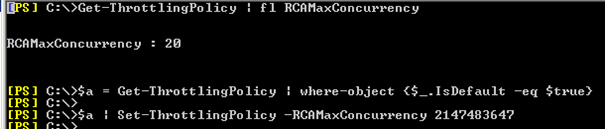
Restart the Service itself to make sure the new settings apply:

2) Also on the XP Office 2003 client which DID run before on 2000/2003 and other Exchange run:
Check for Event 26 on the client:
Die Verbindung mit dem Microsoft Exchange Server wurde getrennt. Outlook wird die Verbindung so bald wie möglich wiederherstellen.
Weitere Informationen über die Hilfe- und Supportdienste erhalten Sie unter http://go.microsoft.com/fwlink/events.asp.
“C:\Program Files (x86)\Microsoft Office\Office14\Outlook.exe” /resetnavpane
3) Check also for Events 4696 and if so:
If you know a certain user account that you have the problem because he reports it than also check the Exchange Stats:
get-Logonstatistics -Idnetity USERNAME | fl applicationID
Then count the “Client=MSExchangePPC which may not be over 16! If you have a full slot (16 connections) the change the hard coded limit of 16.
Here is an exmaple with 11 connections:
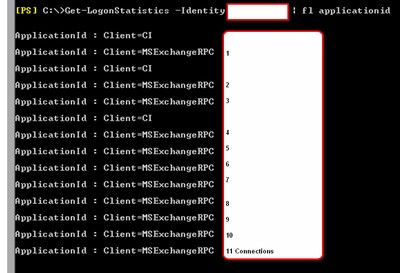
Here is a Outlook 2003 Sp3 running on a Exchange 2010 on a Small Business Server 2011.
This is a secretay/Phone client with a lot of calender or postboxes from other people.
This will not work stable as example. The Limit is 16 Connections she has 17.
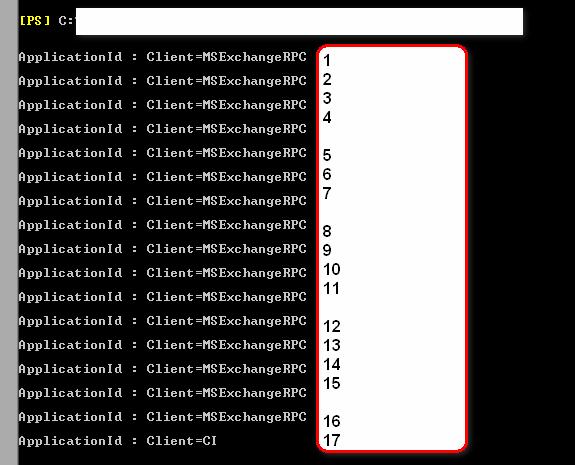
“Mapi session “00cc3dde-64d7-4353-8050-00fc2057aae3: /O=xxxx/OU=xxxx/cn=Recipients/cn=customer.ch” exceeded the maximum of 32 objects of type “session”.”
Or you test on the client side:
Press “CTRL” and Right click on the Outlook tray icon (Where the watch is) and select “Verbindungstatus” or “Connection Status”.
1) Chec the total amount of entries you see. They can’t be near OR over 16 or you run into problems
2) Check the RPC Reaction time/Reaktionszeit
3) Check the Request/Error or in german Anfragen Fehler
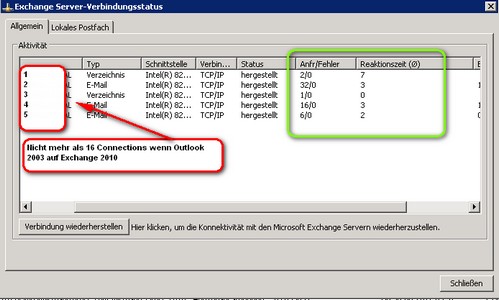
http://technet.microsoft.com/en-us/library/ff477612.aspx
You need to use:
- Start Registry Editor (regedit).
- Navigate to the following registry subkey:
\\HKEY_LOCAL_MACHINE \SYSTEM\CurrentControlSet\Services\MSExchangeIS\ParametersSystem. - Right-click ParametersSystem, point to New, and then click DWORD (32-bit) Value.
The new value is created in the result pane. -
Rename the key to one of the following values, and then press Enter:
- Maximum Allowed Sessions Per User This limit specifies the maximum allowable sessions per user.
- Maximum Allowed Service Sessions Per User This limit specifies the maximum allowed service sessions per user.
- Maximum Allowed Exchange Sessions Per Service This limit specifies the maximum allowed Exchange sessions per service. The default value is 10,000, and the Maximum value is 65536.
- Maximum Allowed Concurrent Exchange Sessions Per Service This limit specifies the maximum allowed concurrent Exchange sessions per service.
- Disable Session Limit This limit disables session limits. Set the value to 0 to turn off session limits. Set the value to 1 to turn on session limits.
- Right-click the newly created key, and then click Modify.
- In the Value data box, type the number of objects to which you want to limit this entry, and then click OK. Use the preceding table to view the default settings.
See also:
Concern: Is Having Outlook 2003 Clients Going to Prevent Me from Deploying Exchange 2010?
An these two hotfixes:
http://support.microsoft.com/kb/2212002/
Description of the Outlook 2003 hotfix package (Outlook.msp): July 1, 2010
Meeting Text Wrong
http://support.microsoft.com/kb/2510153/en-us
Description of the Office Outlook 2003 hotfix package (Olkintl.msp, Engmui.msp): March 9, 2011
The connection to the Microsoft Exchange Server is unavailable. Outlook must be online or connected to complete this action.
Issue that this hotfix package fixes
Consider the following scenario:
- You run Microsoft Office Outlook 2003 in an Exchange Server 2010 environment.
- You open another user’s calendar folder or delegated mailbox that is located on the Exchange server.
- The connection to the Exchange server is lost and Outlook tries to reconnect automatically.
In this scenario, Office Outlook 2003 cannot reconnect to the Exchange server. Additionally, this may occur when you close and restart Office Outlook 2003. When this occurs, you receive the following error message:
Folders take a long time to update when an Exchange Server 2010 user uses Outlook 2003 in online mode
Problem:
If you delete or move a single E-Mail you have a delay. This is due the fact that Outlook 2003 tries to reach the Exchange Server with another protocol. It will work but it tries first with wrong protocoll which has timeout and then gets the correct after that timeout.
Solution:
1) Enable Outlook Cached Mode
2) Install Exchange 2010 Rollup 7 or later (Or go to SP2)
3) Install this FIXIT which changed a Regsitry Value
http://support.microsoft.com/kb/2009942/en-us


 Click on the Category button to get more articles regarding that product.
Click on the Category button to get more articles regarding that product.