Efficiently safeguard your VMware ESXi free version configurations up to 6.7 by utilizing a convenient method to create a comprehensive backup. This approach proves invaluable for documenting your ESXi settings, especially when contemplating updates, eliminating the need for extensive screenshot capture—saving you time and effort. Download and Install POWERCLI from VMware.
https://my.vmware.com/group/vmware/downloads/details?downloadGroup=PCLI650R1&productId=491
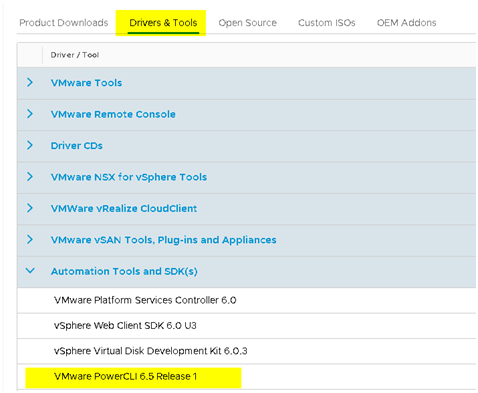
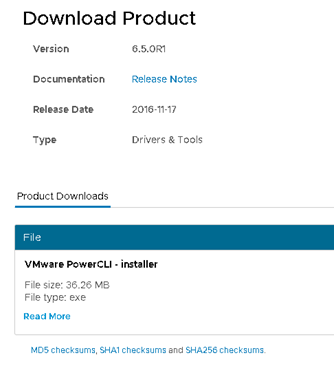
- Start Power shell elevated (As Administrator)
- set-executionpolicy remotesigned
-
run from “C:\Program Files (x86)\VMware\Infrastructure\PowerCLI\Scripts”
.\Initialize-PowerCLIEnvironment.ps1
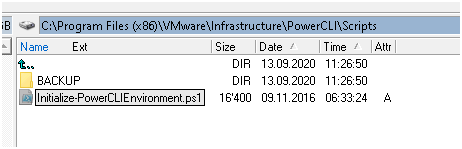
- Do the backup like this
set-executionpolicy remotesigned -Confirm:$False
Set-PowerCLIConfiguration -InvalidCertificateAction ignore -Confirm:$False
Connect-VIServer -Server 192.168.35.90 -User root -Password **********
Get-VMHostFirmware -VMHost 192.168.35.90 -BackupConfiguration -DestinationPath C:\20_SERVER_ESX_ASUS_P11C-M4L\03_ESX_CONFIG_BACKUP
Disconnect-VIServer -Server 192.168.35.90 -Confirm:$False
| POWER CLI |
| C:\> Set-PowerCLIConfiguration -InvalidCertificateAction ignore -Confirm:$False Scope ProxyPolicy DefaultVIServerMode InvalidCertificateAction DisplayDeprecationWarnings WebOperationTimeout Seconds —– ———– ——————- ———————— ————————– ——————- Session UseSystemProxy Multiple Ignore True 300 User AllUsers Ignore C:\> Connect-VIServer -Server 192.168.35.90 -User root -Password imelsasswohntdegillesim Name Port User —- —- —- 192.168.35.90 443 root C:\> Get-VMHostFirmware -VMHost 192.168.35.90 -BackupConfiguration -DestinationPath C:\20_SERVER_ESX_ASUS_P11C-M4L\03_ESX_CONFIG_BACKUP Host Data —- —- 192.168.35.90 20_SERVER_ESX… C:\> Disconnect-VIServer -Server 192.168.35.90 -Confirm:$False |
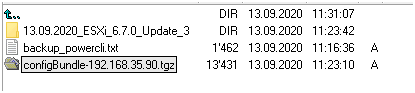
Restore from the backup would be:
set-executionpolicy remotesigned -Confirm:$False
Set-PowerCLIConfiguration -InvalidCertificateAction ignore -Confirm:$False
Connect-VIServer -Server 192.168.35.90 -User root -Password **********
Set-VMHostFirmware -VMHost 192.168.35.90 -Restore -SourcePath C:\20_SERVER_ESX_ASUS_P11C-M4L\03_ESX_CONFIG_BACKUP \configBundle-192.168.35.90.tgz -HostUser root -HostPassword **
Disconnect-VIServer -Server 192.168.35.90 -Confirm:$False
You can view the config if you UNPACK 10x TAR and ZIP files from the backup file:
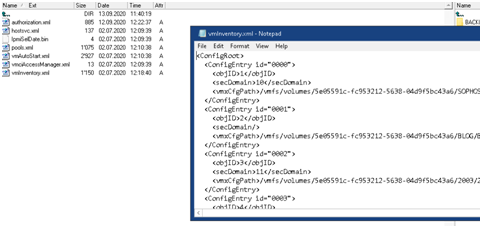
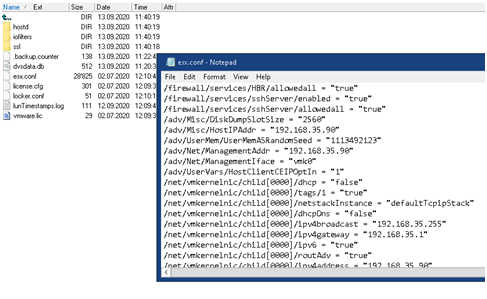
VMware Link:
https://kb.vmware.com/s/article/2042141


 Click on the Category button to get more articles regarding that product.
Click on the Category button to get more articles regarding that product.